How to Use Runway AI to Create AI Generated Avatars for YouTube Videos
YouTube videos shine with engaging intros or narrators. AI generated avatars add a unique, professional touch to your content. Runway AI, a leading creative platform, offers tools like “Gen-4 References” and “Expressive Characters” to create avatars that talk, move, and match your brand style. This guide walks you through creating avatars for YouTube intros or narration in under 30 minutes. It’s beginner-friendly, written for an 8th-grade level, and optimized for keywords like “Runway AI avatar creation,” “AI avatars for YouTube,” and “create YouTube videos with AI.”
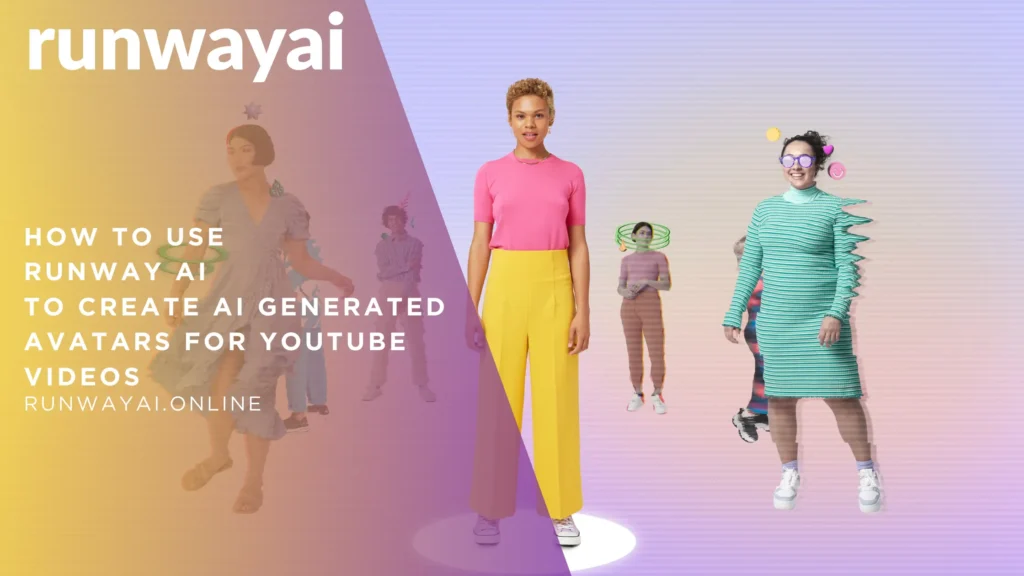
Why Use Runway AI for Avatars?
Runway AI simplifies avatar creation with powerful tools. “Gen-4 References” ensures consistent characters across scenes. “Expressive Characters” adds realistic movements, like lip-syncing for narration. These features make Runway AI ideal for YouTube creators seeking quick, high-quality avatars without complex software.
Step 1: Sign Up for Runway AI
Visit runwayml.com and click “Sign Up.”
- Enter your email and a password to create a free account.
- The free plan offers 125 credits to test tools.
- Upgrade to a paid plan ($12–$76/month) for more features.
Log in to access the dashboard and start creating.
Step 2: Prepare Your Reference Materials
You need a reference image or video for your avatar.
- Static Avatars: Use a clear, high-resolution image (e.g., a photo or a DALL-E-generated image).
- Dynamic Avatars: Use a 10-second video of someone speaking or performing actions like waving.
- Tips: Ensure good lighting and a frontal view for best results. Save files as PNG, JPEG, or MP4.
Step 3: Create Your Avatar with Gen-4 References
Navigate to the “Gen-4 References” tool in Runway AI’s dashboard.
- Upload 1–3 reference images or a short video.
- Write a text prompt describing your avatar (e.g., “a friendly cartoon character in a blue jacket”).
- Click “Generate” to create your avatar video.
- Review the output and regenerate if needed for better quality.
This tool ensures your avatar looks consistent across different scenes.
Step 4: Animate Your Avatar with Expressive Characters
Use the “Expressive Characters” tool (part of Act-One in Gen-3, likely updated for Gen-4 in 2025) to add movements.
- Go to “Generative Session” and select “Act-One” from the toolbar.
- Upload a driving performance video (e.g., someone speaking your narration script).
- Select your avatar image or video as the character.
- Adjust settings to fine-tune expressions or lip-sync accuracy.
- Click “Generate” to create an animated avatar that mimics the driving video’s movements.
This step makes your avatar talk or perform actions naturally.
Step 5: Customize Your Avatar for Brand Style
Match your avatar to your YouTube channel’s brand.
- Colors: Choose clothing or background colors that align with your brand’s palette.
- Backgrounds: Use Gen-4 References to set a scene (e.g., “a modern studio” or “a colorful cartoon world”).
- Actions: For intros, make your avatar wave or say a greeting. For narration, ensure lip-sync matches your script.
- Consistency: Use the same avatar style across videos for brand recognition.
- Style Presets: If available, select presets like “Pixar-style” or “realistic” to match your aesthetic.
Step 6: Export and Use Your Avatar
Export your avatar video for YouTube.
- Click “Export” in Runway AI.
- Choose MP4 format and select quality (e.g., 1080p).
- Download the video and add it to your YouTube intro or narration.
- Use editing software like CapCut to combine with other video elements if needed.
Tips for Success
- High-Quality Inputs: Use clear, well-lit images or videos for better results.
- Specific Prompts: Write detailed prompts (e.g., “a smiling astronaut in a neon city”).
- Experiment: Try different styles or actions to find the best fit.
- Lip-Sync: Use a clear driving video for accurate narration movements.
- Test Outputs: Preview and regenerate if the avatar’s look or movements need tweaking.
Troubleshooting
- Blurry Outputs: Use higher-resolution inputs or adjust settings.
- Poor Lip-Sync: Ensure the driving video has clear speech and a frontal view.
- Slow Processing: Use Google Chrome for faster performance.
- Need Help?: Check Runway Academy or join their Discord community.
Why Avatars Are Trending
AI avatars are popular for YouTube in 2025 because they save time and add a unique flair. They’re perfect for creators who want professional intros or narration without filming themselves. Runway AI’s tools make this process accessible, even for beginners.
Comparison: Runway AI vs. Other Tools
| Feature | Runway AI | Other Tools (e.g., A2E.ai) |
|---|---|---|
| Avatar Creation | Uses Gen-4 References for consistency | Often requires external image generators |
| Animation | Expressive Characters for lip-sync, actions | Limited lip-sync capabilities |
| Ease of Use | Beginner-friendly interface | May need multiple platforms |
| Cost | Free plan with 125 credits | Often subscription-based |
Conclusion
Runway AI makes creating AI-generated avatars for YouTube videos simple and fun. With “Gen-4 References” and “Expressive Characters,” you can craft avatars that match your brand and engage viewers. Start with a free account at runwayml.com and experiment to boost your channel’s appeal.