Runway AI for Beginners: How to Edit Your First Video in 30 Minutes
Welcome to this beginner friendly tutorial on editing your first video with Runway AI. In just 30 minutes, you’ll learn to sign up, upload a video, and use three essential tools: Backdrop Remix to change backgrounds, Erase and Replace to remove or replace objects, and Super Slow Motion to add slow-motion effects. This guide is simple, clear, and designed for 8th graders or anyone new to video editing.
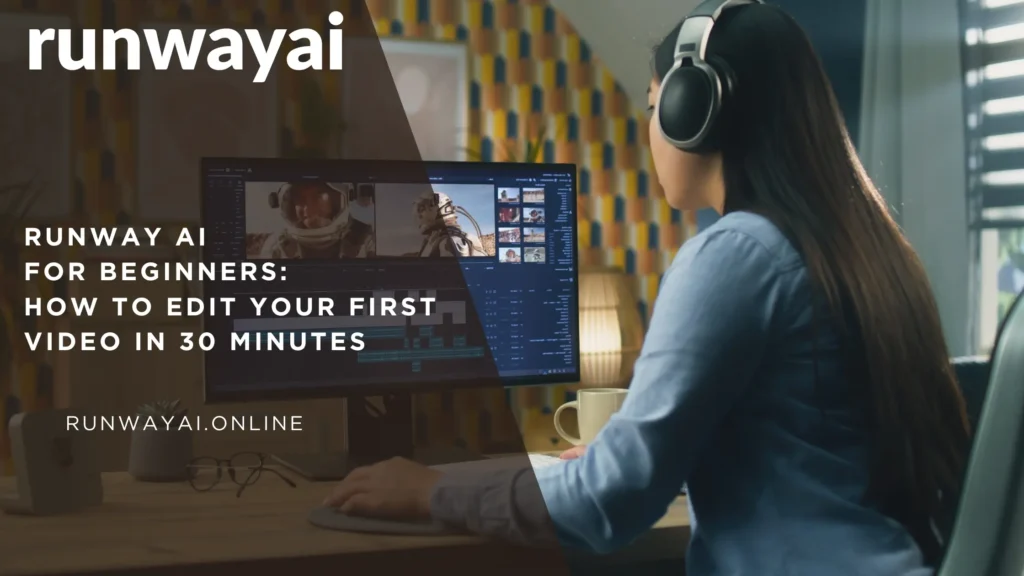
Step 1: Sign Up and Log In
- Visit Runway AI’s website.
- Click “Sign Up” and enter your email and a password to create a free account.
- Log in to access the dashboard.
Step 2: Start a New Project
- On the dashboard, click “New Project” to open a workspace for editing.
Step 3: Upload Your Video
- Click “Add Input” or drag and drop your video file (MP4 or MOV, under 20 seconds) into the workspace.
- Wait for the upload to complete. Your video appears in the assets panel.
Step 4: Change the Background with Backdrop Remix
- Go to AI Magic Tools and select Backdrop Remix.
- Choose your uploaded video from the assets panel.
- Pick a preset background (e.g., “City Skyline”) or type a custom prompt like “a tropical jungle.”
- Click “Generate.” Runway replaces the background in seconds.
- Save by clicking “Add to assets” or “Download” to your computer.
Step 5: Remove or Replace Objects with Erase and Replace
- Navigate to AI Tools and select Erase and Replace.
- Select your video from the assets panel.
- Use the slider on the right to adjust the brush size.
- Brush over the object you want to remove (e.g., a signpost).
- Type a prompt for the replacement, like “a green tree.”
- Click “Replace” to generate the new scene.
- Save by clicking “Add to assets” or “Download.”
Step 6: Add Slow-Motion Effects with Super-Slow Motion
- Go to AI Magic Tools and select Super-Slow Motion.
- Drag your video into Runway or select it from assets.
- Move the Speed adjustment slider to slow the video (e.g., 0.5x speed).
- Click “Process” to preview the smooth slow-motion effect.
- Adjust the speed if needed and click “Process” again.
- Click “Export,” choose SD, 720p, or 1080p, and select whether to include audio.
Step 7: Combine and Export Your Final Video
- Return to your project and drag edited clips to the timeline.
- Arrange clips in your desired order.
- Click “Export,” select MP4 or ProRes, choose quality, and name your file.
- Download your final video to share or save.
Tips for Success
- Keep it Short: Use a video under 20 seconds for faster processing.
- Clear Prompts: Be specific in your text prompts (e.g., “a snowy mountain at sunset”).
- Preview Often: Use the “Toggle to original” option to compare edits.
- Explore More: Try tools like Text-to-Speech or Color Grading after mastering these basics.
Why Runway AI?
Runway AI’s intuitive interface and powerful tools make video editing accessible. The free plan offers 125 credits, enough to experiment with these tools. You own all content you create, perfect for personal or commercial use.
Troubleshooting
- Upload Issues: Ensure your video is in MP4 or MOV format. Check Runway’s supported formats.
- Slow Processing: Use Google Chrome for best performance.
- Need Help?: Visit Runway’s Help Center or join their Discord community.
Conclusion
You’ve edited your first video with Runway AI in 30 minutes. You’ve changed backgrounds, removed objects, and added slow-motion effects. Keep practicing to unlock more creative possibilities. Share your video on social media and tag #RunwayAI to join the creator community.